| < Previous page | Print version | Next page > |
Creating a Data Set for a PIM DEAsoft-V3 Project
There are three ways to create or import data to PIM DEAsoft-V3 and create a new project.
a) By inputting the data manually at run time;
b) By importing the data from a suitably created Excel or tab delimited text file;
c) Importing from PIM DEASoft-V2, where you have already created dataset for PIM DEAsoft-V2 and you wish to use it with PIM DEAsoft-V3.
a) Inputting the Data at run time
One of the simplest methods for creating your data set for a DEAsoft-V3 project is to type it in at run time. When you engage the software click 'File', then 'New' and then in the pop up menu below select ‘Create New Project’.

If you wish to create a new project you should select the 'create new project' icon shown above. Then you will need to specify the number of units (DMUs), and the number of inputs, outputs, categories and periods respectively. It is possible to modify these parameters later using the Project Explorer. However at the outset you should be as comprehensive as possible. If you have data for more than one period the panel must be balanced (i.e. the same DMUs must exist in each time period.)
Once you have input all of your data, you can, if you wish, check that all of your data is in correctly by clicking on the 'Data' tab at the top left hand side of the drop down menu shown below. See the data illustrated where input-output variables are from ‘STAFFCST’ to ‘CLOSEDAC’, while ‘Location’ and ‘size’ are categorical variables.
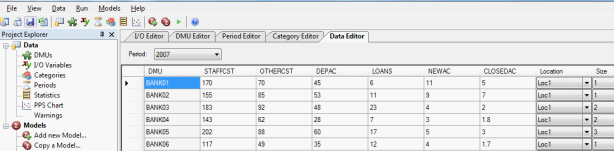
b) Preparing your data in an Excel file
Importing your data from Excel is possibly the most practical method. If you wish to use this option you need to have first prepared a suitable Excel file containing your data so that PIM DEASoft-V3 can read the file. The file containing your data can be either an Excel or tab-delimited text file. In both cases the format needs to be as illustrated below.
An example of an Excel dataset with 2 periods is as follows containing 3 sheets: Main, Period1 and Period2.
Data in the Main sheet contains the names of the DMUs as illustrated. The column A needs to be headed ‘DMU’ or ‘Unit’. The names of the DMUs need to be alphanumeric starting with a letter. Symbols such as $, #, etc are not permitted. The descriptions of the DMUs are free format.
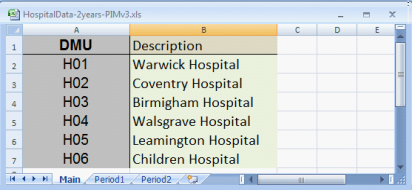
The data in the sheets labelled period lists the DMUs and their corresponding input-output data values along with their categorical variable values, if any. E.g. See the illustrations below.
Data in the sheet period1
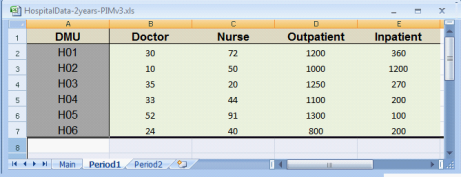
Data in the sheet period2
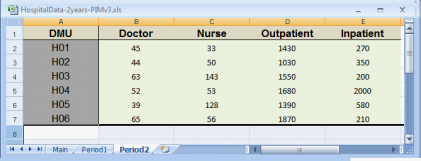
Note that the names of the sheets are free. You need not name them ‘Main’, ‘Period 1’ etc.
c) Preparing your data in a suitable tab delimited text file
This format of data is that used for PIM DEAsoft-V2. The first column must be headed ‘unit’ and contain the names of the units. The unit names must be alphanumeric, starting with a letter. The remaining columns contain the input-output values for each DMU and the categorical variables, if any. Categorical variables must start with the characters ‘cat_’. E.g. in the example above we would have ‘cat_Location’, ‘cat_size’ etc. Finally the file must contain a column labelled ‘period’ even if the data is single period. In the period column an alphanumeric name appears for the period to which the data of the DMU relates. An example of a tab delimited text file is as follows.
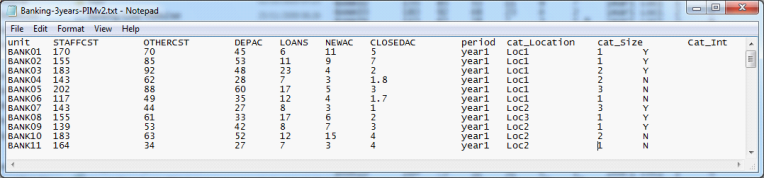
Note that in the text tab delimited file column headings need not be exactly aligned with the corresponding data. Variable names are optional except for the headings unit and Period which need to be used in that format.
|